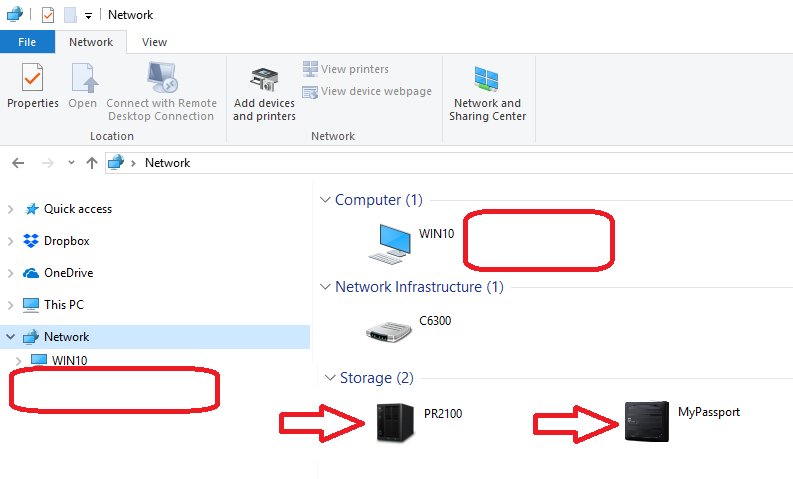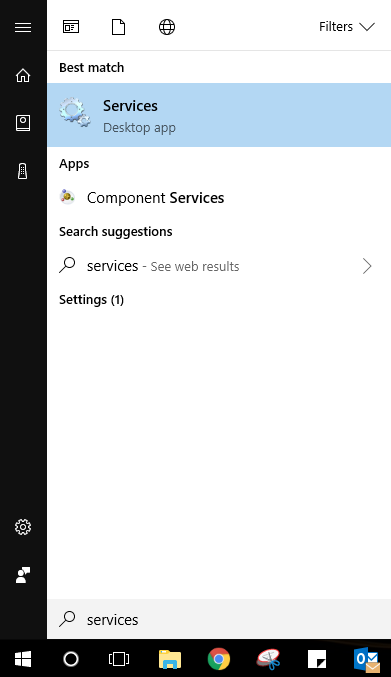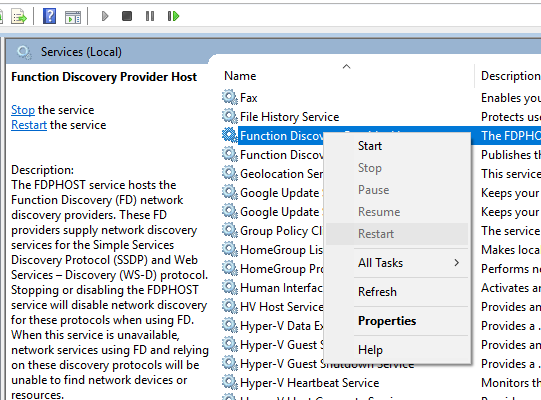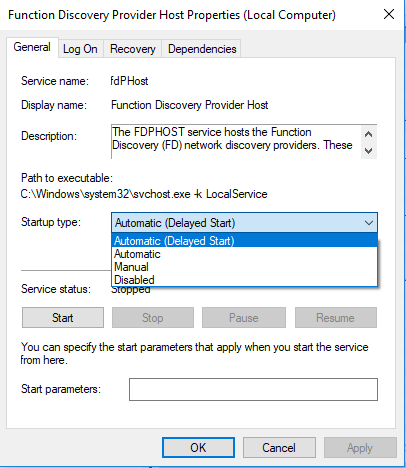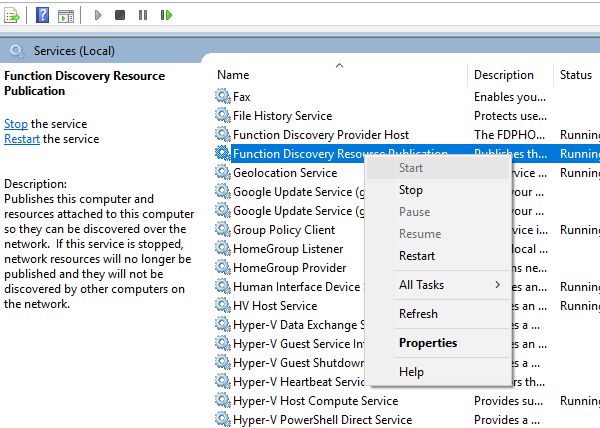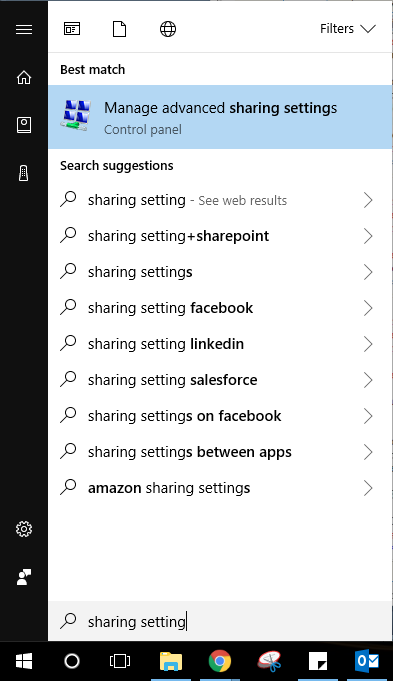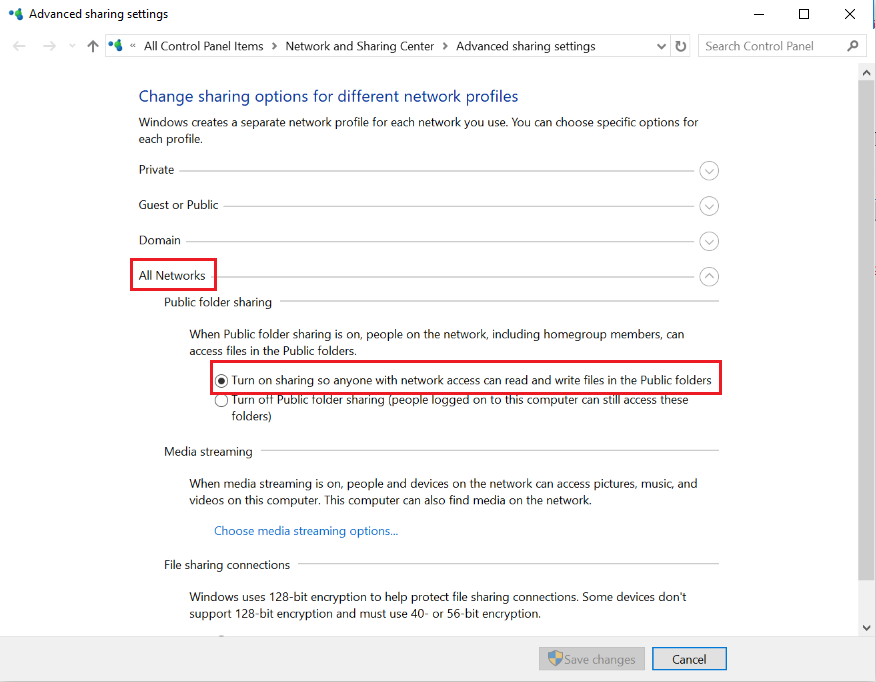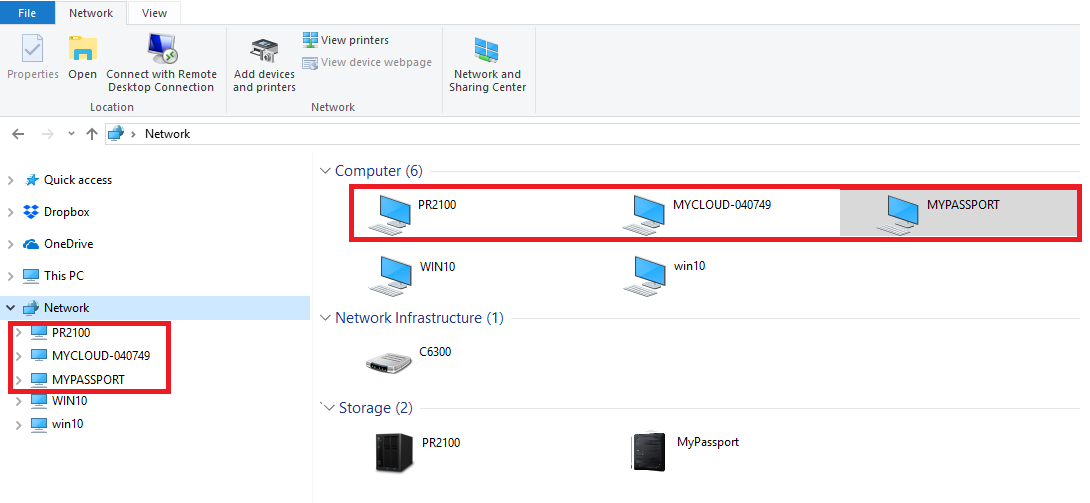这个答案解释了如何在Windows 10 v1709或更高版本上启用网络浏览.*END
描述
My Cloud, My Cloud Home, 或 My Passport Wireless无法在Windows 10的网络上被检测到。
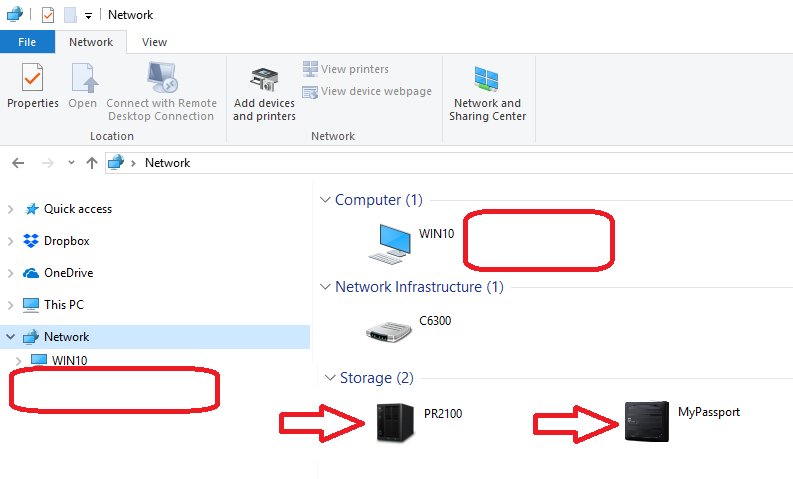
“网络浏览”功能已在Windows 10 v1709或更高版本上禁用.
SMB 1.0/CIFS 文件共享支持已经在Windows 10上被禁用, Windows 10秋季开发者更新版1709或更高版本.
计算机浏览器服务依赖于SMB 1.0协议来填充Windows Explorer网络节点(也称为“网络邻居”)。这个遗留协议长期以来一直被弃用,没有路由,并且安全性有限。因为它在没有SMB 1.0服务时就无法运行,所以在禁用SMB 1.0时就已将它删除。
重要: 这种变化并不局限于WD产品。
更多细节,请参阅 Microsoft 文章 SMBv1 在Windows 10秋季开发者更新版和Windows Server,1709版没有默认安装
在Windows 10 v1709或更高版本上启用“网络浏览”功能需要启用“CIFS SMB v1.0和文件共享”,由于存在安全风险,该功能在默认情况下是禁用的。建议通过启用“网络浏览”功能来映射网络驱动器。有关说明,请参阅 How To Map a WD Network Drive on Windows 10
解决方案
|
主题
|
说明
|
| 选项#1使用My Cloud Storage图标访问共享 |
点击此处查看说明 |
| 选项#2在Windows 10上启用功能发现服务 |
点击此处查看说明 |
| 选项#3 在 Windows 10上启用SMB 1.0/CIFS文件共享支持 |
点击此处查看说明 |
Option #2 Enable Function Discovery Services on Windows 10
Follow the steps below to view networking products in Windows Network.
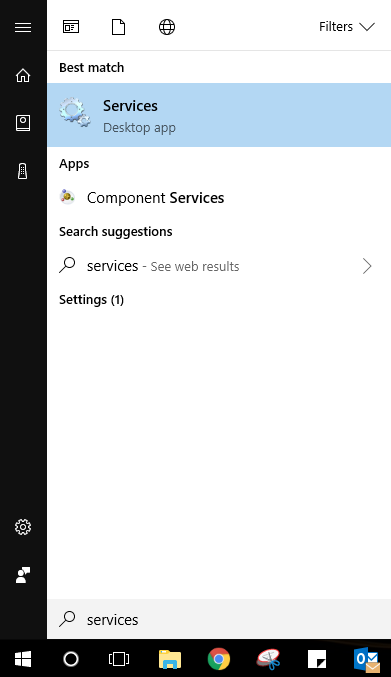
Right click on it and choose Properties
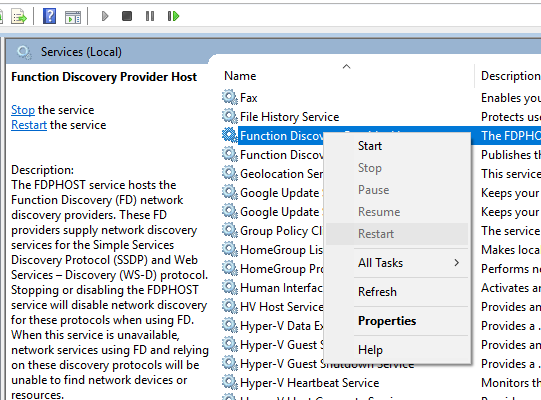
From Startup Type, Choose Automatic (Delayed Start)
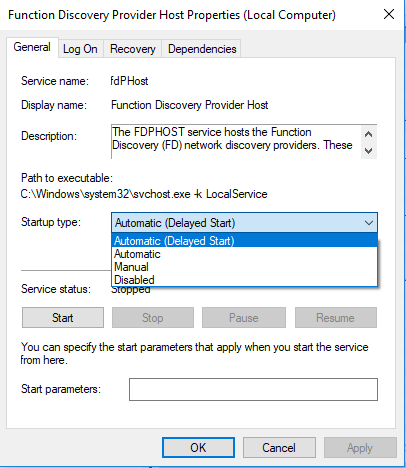
Run the Service and Click on OK
Right click on it and choose Properties
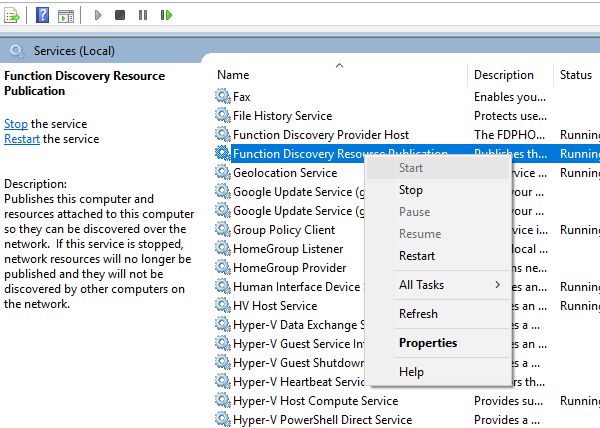
From Startup Type, Choose Automatic (Delayed Start)
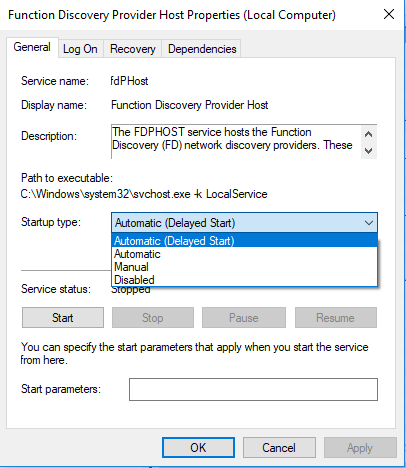
Run the Service and Click on OK
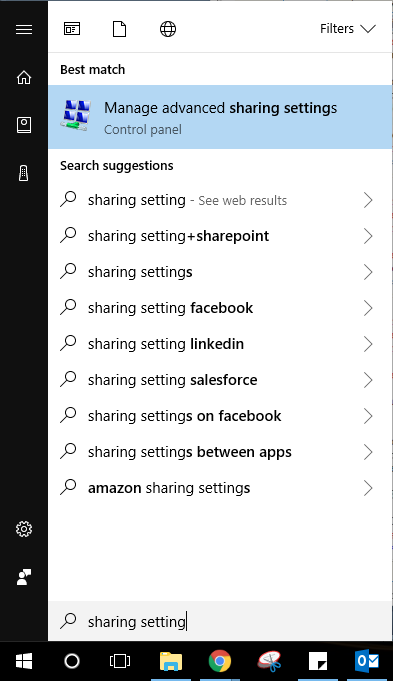
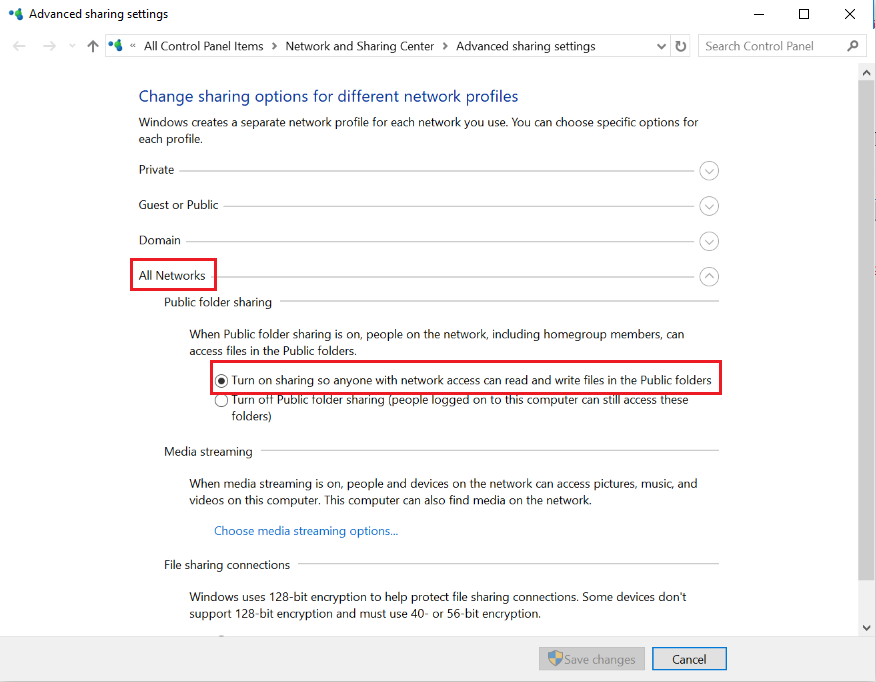
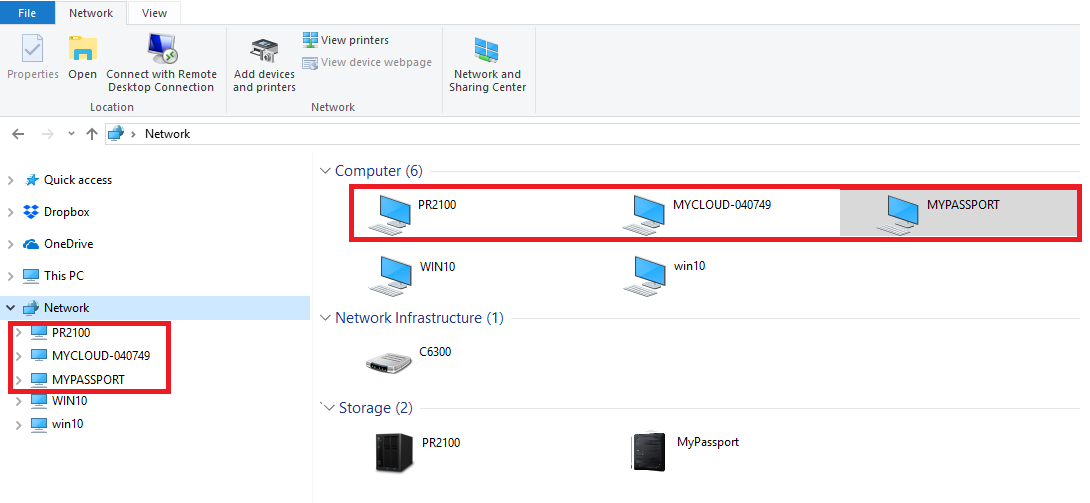
- Type Services in the Windows Search menu
- Locate Function Discovery Provider Host service
- Locate Function Discovery Resource Publication service
- Type Sharing Setting in the Windows Search menu and open Manage advanced sharing settings
- Under All Networks choose Turn on sharing so anyone with network access can read and write files in the Public folders
- Reboot the computer and verify the device is on the network